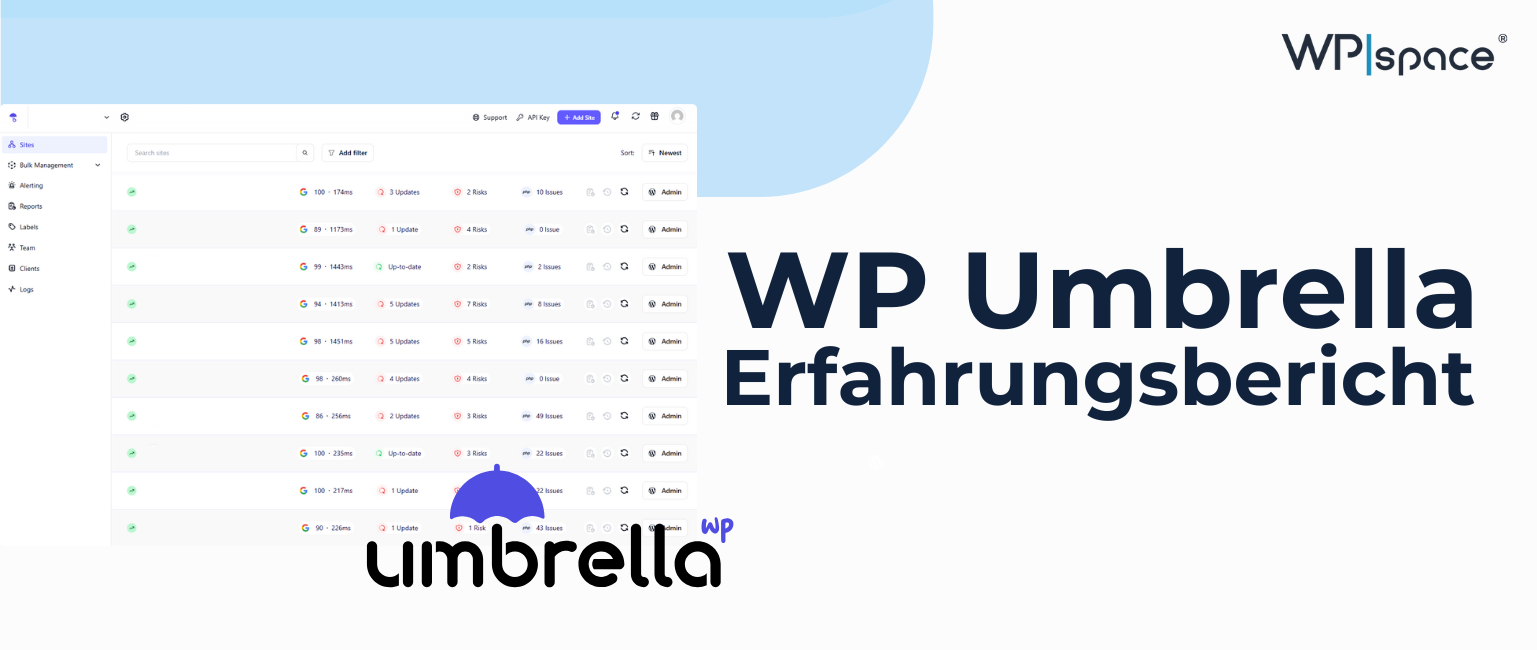Do you manage, maintain and update several WordPress websites? Then you are probably familiar with the problem of always having to back up all accesses centrally. In this case, a central WordPress management tool can help you. You can use the dashboard to centrally access all your WordPress websites, carry out updates and even create backups.
Our recommendation for simple WordPress administration: WP Umbrella. Because WP Umbrella offers you all the necessary functions and is also GDPR-compliant.
In this article, we introduce you to the WP Umbrella software and even compare it with other well-known solutions for central WordPress management.
What is WP Umbrella
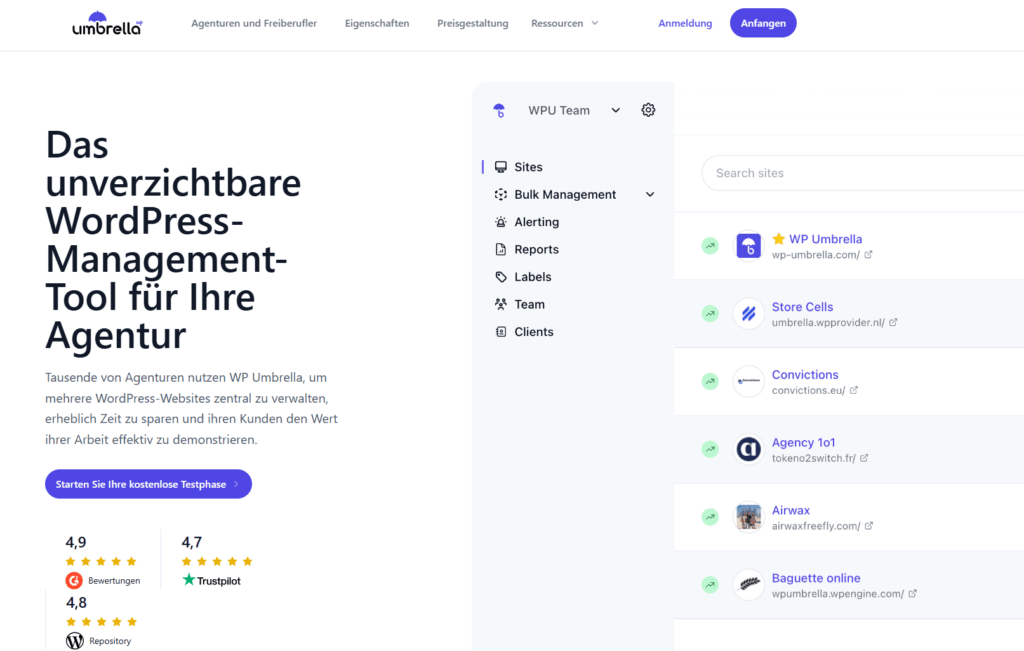
WP Umbrella is a tool for the centralized management of WordPress websites. The main target group are agencies, freelancers and web designers who manage several websites at the same time.
You can use the central interface to check your websites for security, performance, potential problems and pending updates. This allows you to keep track of all important WordPress maintenance for your customers in one place at all times.
The most important functions at a glance:
- Mass administration: Centrally control updates, installations and activations of plugins, themes or WordPress Core for multiple - or individual - websites.
- 1-click loginLog in to your managed websites directly from WP Umbrella.
- Automatic cache clearing: The cache is automatically emptied after updates.
- Database optimization: Clean up databases with just a few clicks.
- Scheduled backupsAutomatic, GDPR-compliant backups with one-click restore.
- Vulnerability scansRegular security checks incl. SSL, PHP version and plugin monitoring including information by e-mail or Slack in the event of vulnerabilities.
- Secure updates with rollbackAutomatic reset of plugins or themes in case of problems after updates.
- Uptime monitoringOverview of the uptime rate and real-time notifications in the event of failures.
- Performance monitoringInsights into loading times and performance metrics using Google Pagespeed Insights.
- Automated customer reportsWhitelabel maintenance reports with customizable wording, design and content, such as overview of updates, backups, performance and security.
Overall, WP Umbrella is rated 4.7 out of 5 stars in the WordPress repository, 4.9 out of 5 on G2 and 4.1 out of 5 stars on Trustpilot (as of 02.10.2025).
Functions of WP Umbrella
WP Umbrella combines the functions of various individual tools in one system: Update management, security measures, performance and uptime monitoring and much more.
This saves you time, administrative effort and costs. I would like to introduce you to my favorite functions below and give you an insight into the interface.
Updates to plugins, themes and WordPress core
For me, the heart of every good management tool is the so-called Bulk management. This allows you to perform updates for plugins, themes and the WordPress core collectively for all websites. WP Umbrella provides you with a central interface for this: You select the desired websites, click once and the update runs through. A particularly practical feature is that WP Umbrella automatically checks whether the updates are critical. These are excluded by default, so you have to trigger them manually. This way, you can be sure that a major update won't suddenly destroy your website.
WP Umbrella offers flexible options for automation. The following individual setting options are available to you: specify on which day of the week and at what time updates should run, whether security updates are applied immediately after publication, whether a backup is created in advance and checked with a regression test and even whether the cache should be emptied automatically after the updates.
- Weekday and time for the execution of automatic updates. This allows you to carry out updates on days and times with low traffic.
- Whether Security updates are to be carried out directly upon publication
- Whether the updates, additionally by a Backup and regression test cross-checked should be
- Emptying the cache after the updates, yes or no
This allows you to adapt the automation perfectly to your own workflows and the needs of your customer projects.
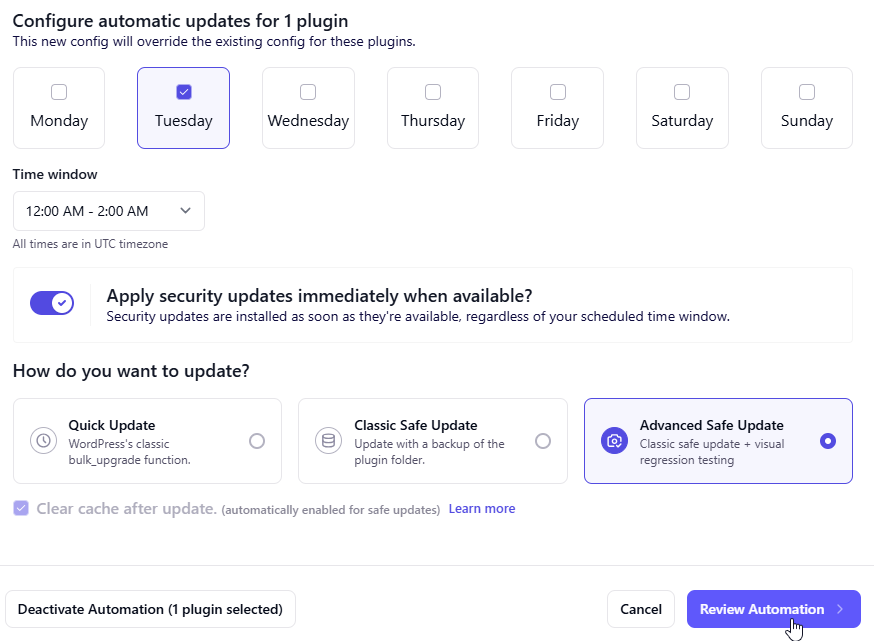
If an error should still occur during the update, you have the option of Rollback your plugin via the WP Umbrella interface. This allows you to directly restore the previous version of the plugin. You also have a history for each plugin and customer at all times, so you can see when the update was carried out. This has already made error analysis easier for us several times.
Database optimization
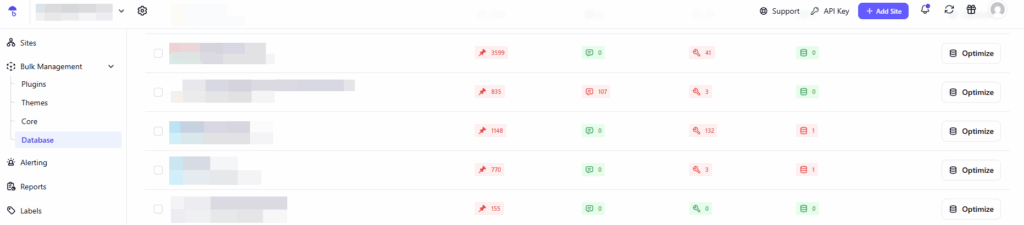
Database optimization is also integrated natively as part of bulk management. Here you can simply click on "Optimize" and then decide what you want to clean up:
- Revisions, i.e. temporary storage of your website
- Transients
- Neglected comments, such as spam comments
By optimizing the database, you free your backend from unnecessary data, which reduces the Pagespeed of your WordPress website improved.
Notifications (alerts)
In WP Umbrella, you can configure which problems you want to be informed about via your preferred means of communication (email or Slack). You can also configure individual alerts per customer or customer group, which I recommend especially for more critical customers.
By default, the following categories and events are available for you to be informed about:
- Monitoring: Downtime, uptime, domain expiry and SSL expiry
- Security: Security vulnerabilities of plugins, themes and WordPress core
- Backup and restore: Backup ready for download, restore failed, restore successful
- Updates: Secure update failed, automatic update performed
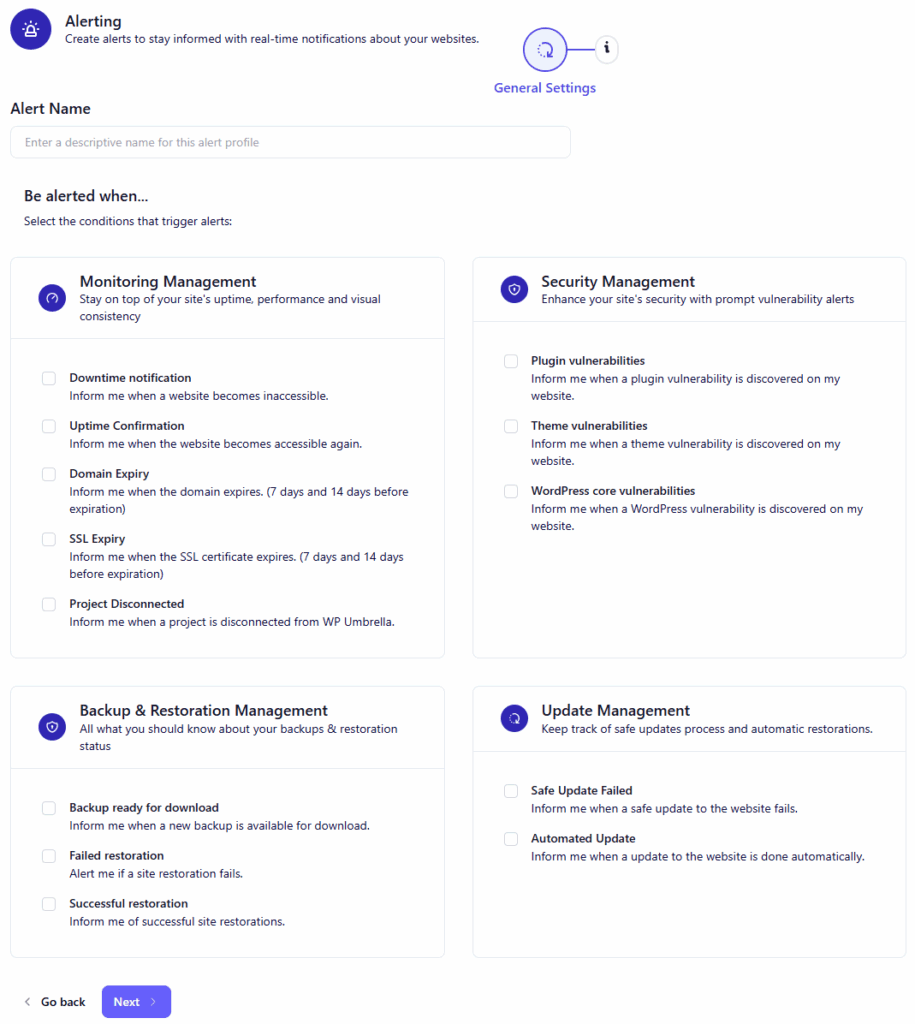
Reports
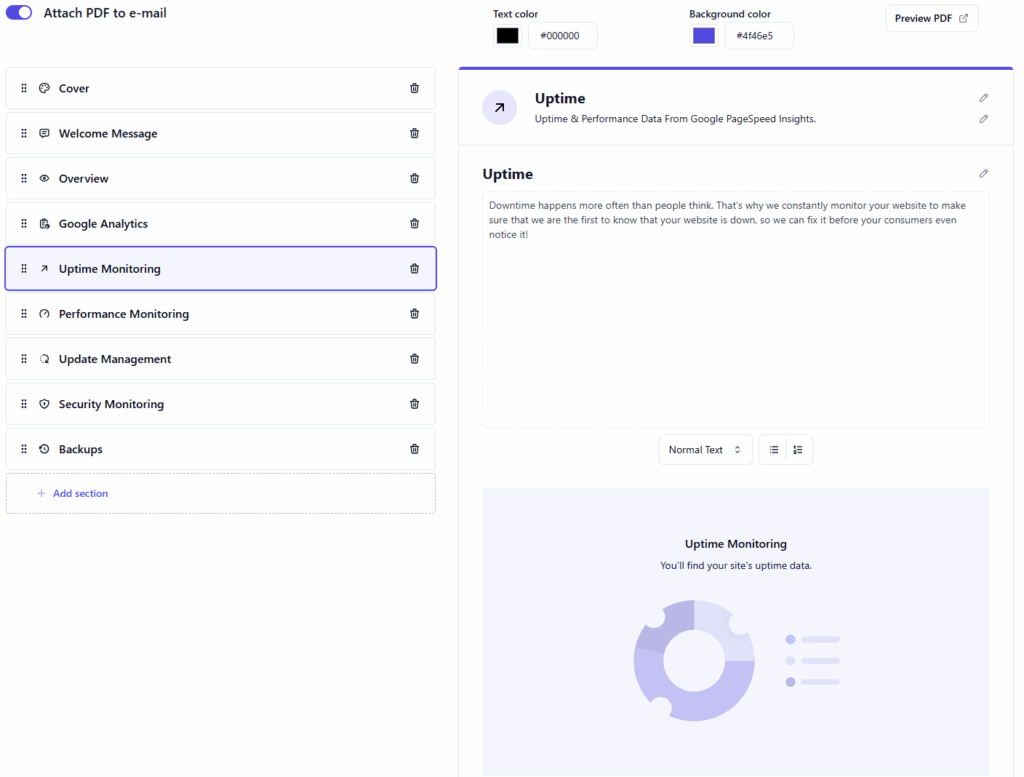
With the help of maintenance reports, you can make your work tangible for your customers and give them an overview of the status and condition of the website at any time.
In WP Umbrella, you can create your own templates for the reports and customize them for your customers. The following features are available here:
- Mail individualization: Customize your email to which the report is attached. Various variables are available to you for this, so that you can use a template for different customers. You can also add your own sender email and signature
- Maintenance report: A PDF with content is available to you as a template. Change the design, adapt texts individually to your wording, remove or add sections. You can integrate sections such as Google Analytics performance reports, uptime monitoring overview, performance monitoring, information on updates, security status and backups.
- Shipping: Select to whom and when the mail with the maintenance report should be sent.
Monitoring accessibility and performance
WP Umbrella monitors your websites for availability every 2 to 60 minutes. If your website is unavailable, you will be informed by email or Slack if you wish and can react immediately and rectify the error.
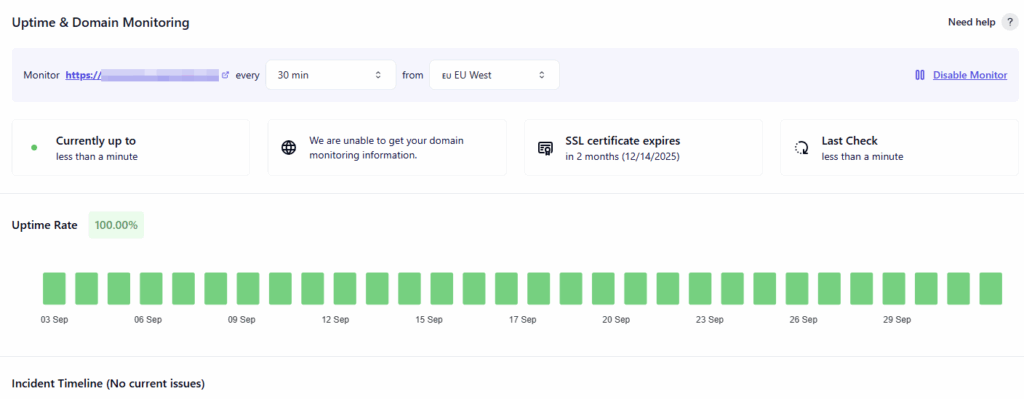
At the same time, WP Umbrella also monitors the performance of your websites centrally in the interface using Google Pagespeed Insights. This means you always have an overview of the current loading times.

Security management
Your websites are continuously checked for open security gaps with specific recommendations for action. Specifically, your website is checked for the following security risks:
- Security vulnerabilities in plugins, themes or WordPress core
- PHP version
- Inactive plugins or themes
- SSL encryption
- Search engine indexing
- WordPress version
- Whether debugging (WP_DEBUG) is deactivated
With this central overview, you can always keep your websites secure to avoid attacks or malware.
Creation of backups
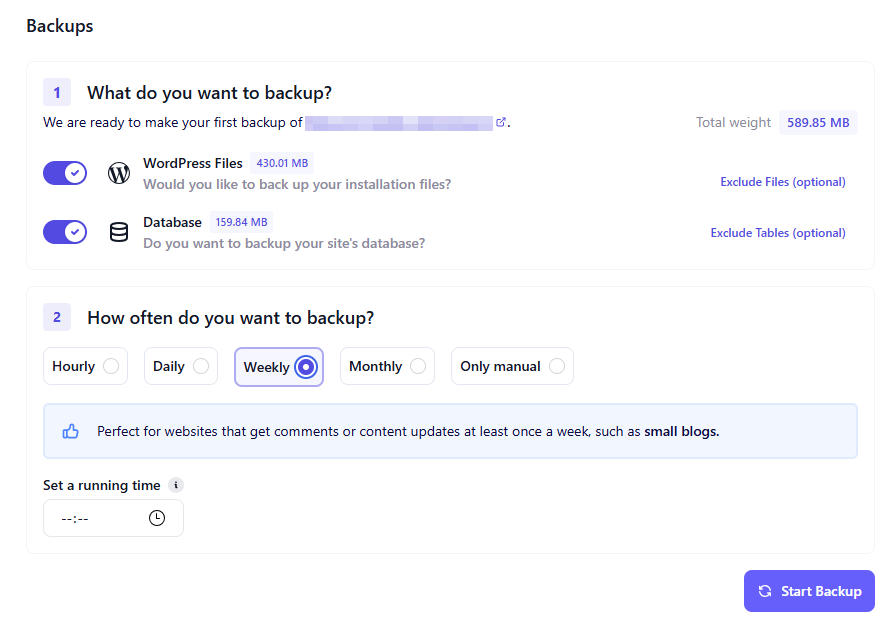
You can easily set up additional backups in the WP Umbrella interface. I generally recommend that you always use at least two different backup solutions. That way, you're covered in case one backup doesn't work, because you can rely on your backup from another solution. For example, you could rely on the backup from WP Umbrella and your WordPress hoster.
You decide how often and to what extent your backups are created. WP Umbrella even provides you with recommendations. In an emergency, you can restore the backups at any time directly via the interface with just a few clicks.
Advantages and disadvantages of WP Umbrella
Advantages:
- Range of functions: With WP Umbrella, you have all the functions you need for comprehensive support for your WordPress customers in one tool.
- GDPR compliant: All servers and databases are hosted in Europe. In addition, WP Umbrella only backs up data that is necessary for the functioning of the service.
- Fast and competent support: WP Umbrella attaches great importance to its community, which I have experienced above all in contact with the support team. Questions are answered quickly and competently and desired features are also collected and implemented.
- Price-performance ratio: The pricing structure is super transparent and very fair for the wide range of features you get. If you were to rely on various other tools to have the same range of functions, you would pay significantly more.
- High degree of individualization: The various functions, such as reports, backups or alerts, can be individually adapted to the respective customers. This greatly simplifies the management of different customer groups.
- Clear user interfaceThe entire interface is intuitive, so you'll find your way around after just a few minutes.
Disadvantages:
- Relatively high setup effort: Due to the high degree of customization, the setup can take a relatively long time for many customers.
- English surface: The interface is currently only available in English, which could be a challenge for some people.
Prices
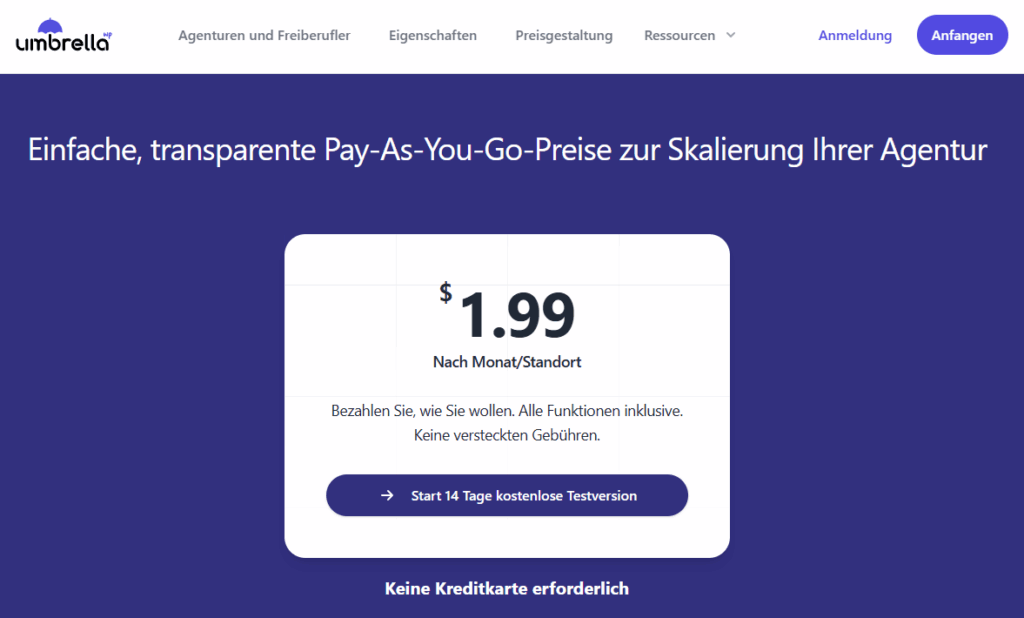
WP Umbrella's pricing is straightforward and transparent: you only pay €1.99 per month for each WordPress instance that you add to the management system.
It is possible to book the following add-ons:
- Add-on Site Protect
- Add-on Hourly Backup
For the websites of an average consumer who is looking for a secure WordPress hosting these add-ons are not necessary.
You always have an overview of the current number of websites in your WP Umbrella account and therefore also of the total amount of your next invoice. As soon as you remove a website from the administration, the total amount of your next invoice is reduced. You therefore have full control and transparency over your license costs with WP Umbrella at all times.
You can also test WP Umbrella free of charge for 14 days at any time. About this link you can start your free trial period.
Alternatives to WP Umbrella
WP Umbrella is not the only solution for centralized WordPress management: Other plugins - some of them even free - allow you to conveniently manage all your WordPress sites in one place. We'll now show you the best WP Umbrella alternatives.
Manage WP
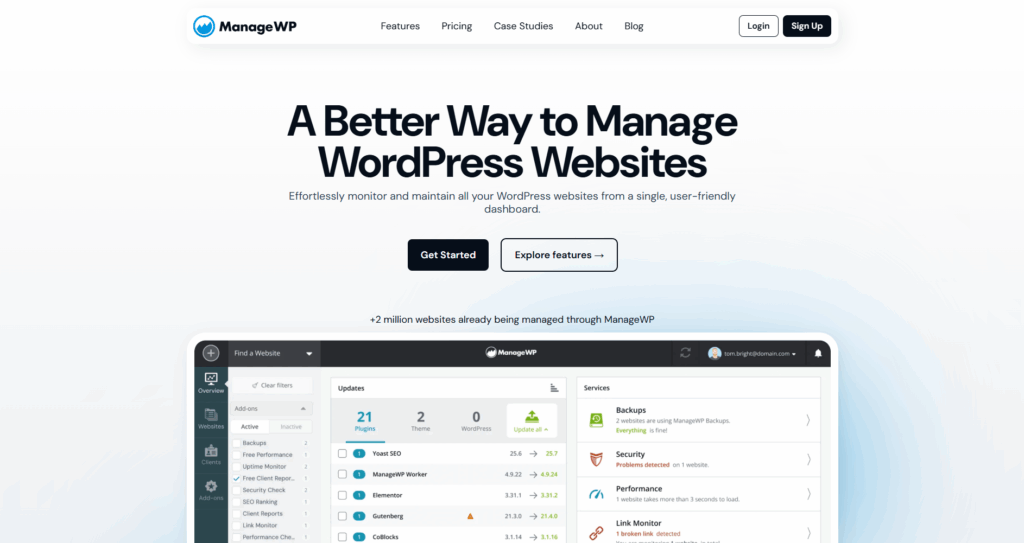
The solution Manage WP is very popular with web designers, developers and agencies. The interface and installation is similar to WP Umbrella, but the interface is significantly slower and less intuitive.
Even in the free version, you can add as many websites as you like, carry out updates manually and receive a monthly update. Create a backup of your WordPress website.
However, if you want to automate your workflows and make them more secure beyond the sufficient but limited functions, you will need to book additional add-ons. These can be backups, Uptime Monitor, automatic security checks or link monitoring, for example. The costs are between 1 and 2 USD per website. This means that the price quickly becomes more expensive than WP Umbrella at 1.99 euros per instance.
In addition, you must also pay attention to data protection when using Manage WP. Manage WP processes personal data, e.g. in the database, and stores it on a server outside the EU. I recommend that you take this into account in your privacy policy!
Main WP
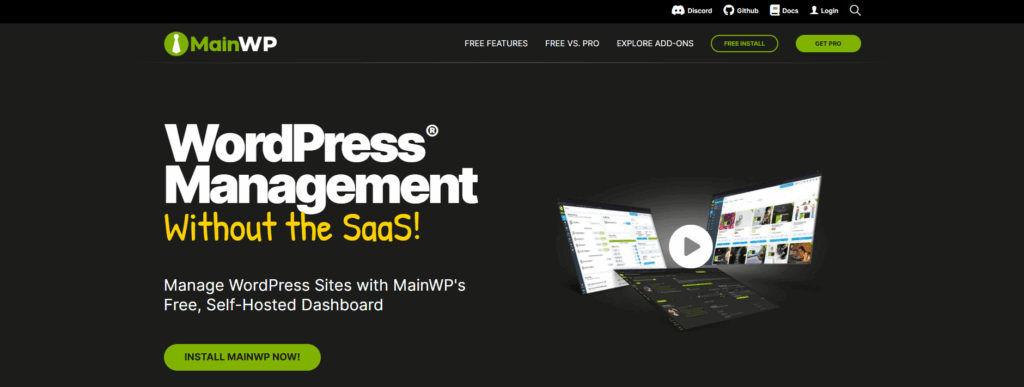
MainWP is an exciting alternative if you like to have everything in your own hands. Unlike WP Umbrella or ManageWP, you install your own dashboard plugin on your WordPress website. You then manage your projects from there. This may feel like a little more setup work at first, but you retain full control over your data.
The cool thing is that MainWP is completely free in its basic version and you can add as many websites as you like, run updates and carry out basic security checks. The system is really powerful thanks to the many free and paid extensions. For example, you can add backups, monitoring or SEO checks.
If you're a bit technically savvy and aren't afraid of hosting your own site, MainWP is a very flexible solution. It's also privacy-friendly, as all data remains on your own server. However, I recommend that you keep an eye on the updates for the MainWP dashboard yourself - otherwise a "single point of failure" will quickly arise here.
Infinite WP
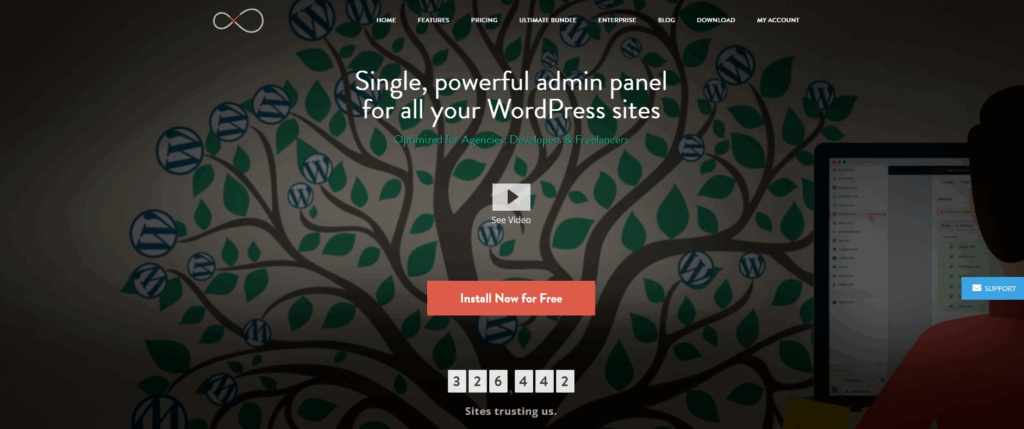
InfiniteWP takes a similar approach to MainWP: you install the administration interface on your own server and therefore have full data control. Operation is somewhat more technical and less modern than with WP Umbrella or ManageWP, but the tool is extremely powerful for developers or agencies with many client projects.
The basic version is free and allows you to integrate an unlimited number of WordPress websites and manage updates centrally. However, many of the functions that you need in practice, such as backups, malware scans or uptime monitoring, are only included in the paid add-ons. Depending on the package, the price can be significantly higher than WP Umbrella's €1.99 per website.
In my opinion, InfiniteWP is only worthwhile for users with technical know-how who have time to set up the installation. The big advantage is full control over the data, as the system runs via your server / hosting.
Jetpack
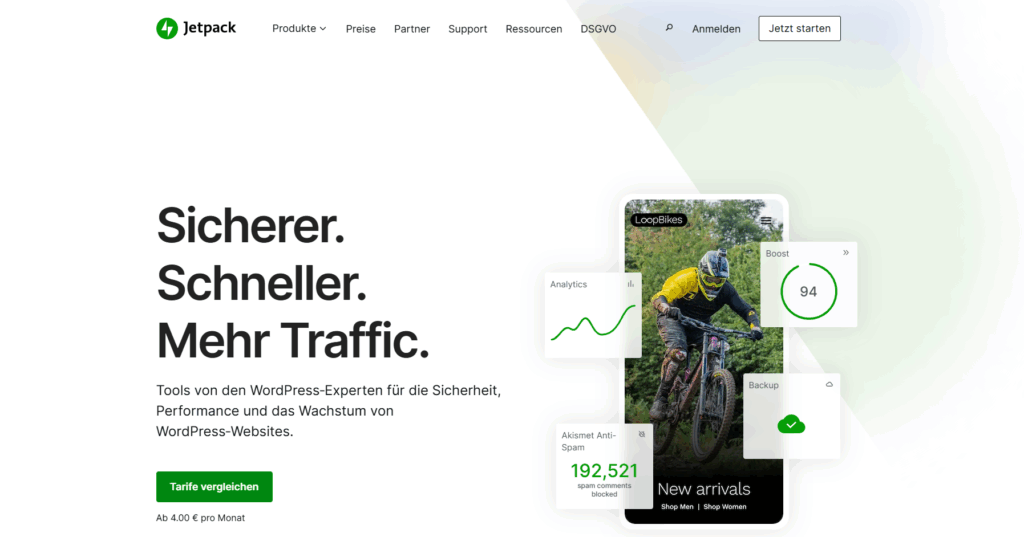
Jetpack you may already know, as it offers several different and well-known plugins. Especially for Security plugins for WordPress. Jetpack is not a classic administration interface like WP Umbrella or ManageWP, but rather a "Swiss army knife" for individual WordPress websites.
With Jetpack, you can set up backups, perform security scans, activate uptime monitoring and even use a content delivery network (CDN) for images. What's practical is that everything is seamlessly integrated into the WordPress dashboard. The downside: If you want to manage several websites centrally, Jetpack quickly becomes confusing - it's simply not designed for that.
The price depends heavily on the features you book. Backups start at a few euros per month and can increase significantly depending on the scope of services. It's also important to pay attention to data protection: Jetpack transfers a lot of data to Automattic's servers in the USA. You must state this transparently in your privacy policy.
If you have an agency or manage several WordPress websites, I recommend using another solution designed for this purpose instead of Jetpack.
WordPress administration plugins in comparison
Choosing the right solution for central WordPress administration depends heavily on the individual situation. Do you have one customer? Do you have many customers? Do you need backups?
We have therefore broken down the most important features and information of the four largest tools in a clear table.
| WP Umbrella | Manage WP | Main WP | Infinite WP | Jetpack | |
| Automatic backups | Premium | X | Premium | Premium | X |
| Automatic reports | Premium | Free/Premium | Free/Premium | Premium | X |
| Automatic core updates | Premium | Free | Free | Free | Free |
| Automatic plugin updates | Premium | Free | Free | Free | Free |
| Automatic theme updates | Premium | Free | Free | Free | Free |
| Backups | Premium | Free/Premium | Free/Premium | Free/Premium | Premium |
| Notifications / Alerts | Premium | Free / Premium | Free/Premium | Premium | Free/Premium |
| Empty cache | Premium | Premium | Premium | Premium | Premium |
| Cronjob monitoring | X | X | Premium | Premium | X |
| Database optimization | Premium | Premium | Premium | Premium | X |
| GDPR compliance | Yes | partly | Yes | Yes, EU server | No / partly |
| Google Analytics integration | Premium | Free/Premium | Premium | Premium | Premium |
| Granular assignment of rights | Premium | Premium | Premium | Premium | X |
| Integration of external tools / API | X | Premium | Premium | Premium | Free / Premium |
| Multisite support | Premium | Free/Premium | Free/Premium | Free/Premium | partly |
| PHP error monitoring | Premium | X | X | X | X |
| REST API support | X | X | Free | Premium | Free |
| Rollback function | Premium | Premium | Premium | Premium | X |
| Scanning for security vulnerabilities | Premium | Free / Premium | Premium | Premium | Premium |
| Self-hosting possible | No | No | Yes | Yes | No |
| Single Sign-On (SSO) | Pro version | Pro version | Pro version | Yes | |
| Server/backup location selectable | EU | No | Yes | EU | No |
| Staging / test environment | Premium | Premium | Premium | Premium | X |
| Team management / Roles & rights | Premium | Premium | Premium | Premium | X |
| Update logs & change tracking | Premium | Free / Premium | Premium | Premium | X |
| Uptime monitoring | Premium | Premium | Premium | Premium | Free |
| Whitelabel function | Premium | Premium | Premium | Premium | X |
| WP Single Sign-On | Premium | Free / Premium | Premium | Premium | Free / Premium |
| Costs | 1.99 Euro per website | Free + AddOns | Free + AddOns | Free + AddOns | Free + AddOns |
| Support model | Ticket | Ticket & Chat | Ticket & Community | ||
| Compatibility PHP versions | 7.3+ | 7.1+ | 7.2+ | 7.2+ | 7.3+ |
Status 29.09.2025
First steps with WP Umbrella
Using WP Umbrella is super easy and can be completed in just three steps. I'll explain how you can use WP Umbrella to manage your WordPress websites quickly and easily:
Note: An active account is required to use WP Umbrella.
Step 1: Log in to your WordPress dashboard, navigate to "Plugins" and install the WP Umbrella Worker.
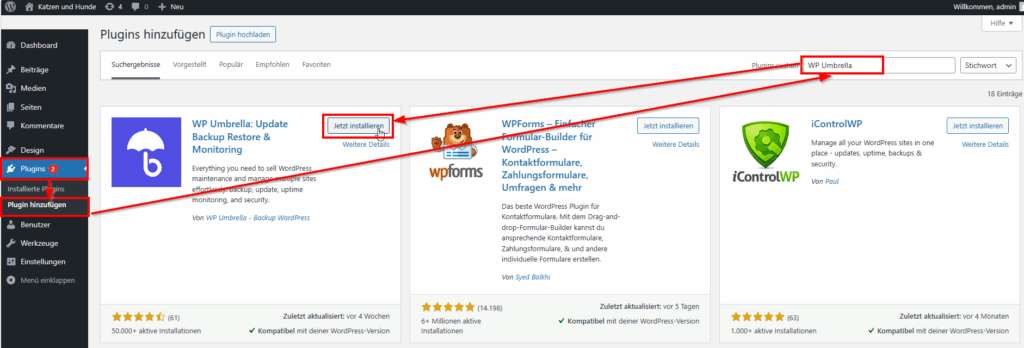
Step 2: Log in to your WP Umbrella account and copy your API key.

Step 3: Navigate to "Settings" > "WP Umbrella" in the WordPress dashboard. Paste the key you just copied under "Your API Key" and confirm by clicking the "Save" button.
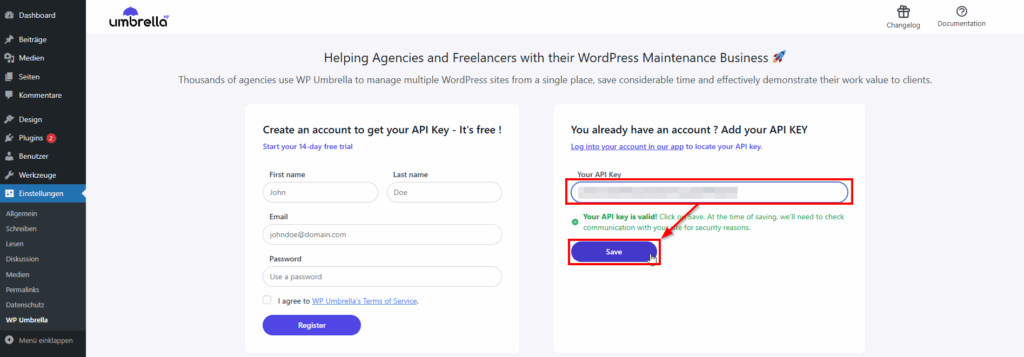
As soon as you have saved, the WordPress website will now appear in your WP Umbrella interface and you can take advantage of all the benefits.
Conclusion
In addition to WP Umbrella, I have already tested various similar tools such as ManageWP or Main WP for the central management of multiple WordPress websites. However, I have never been as convinced by a tool as I am by WP Umbrella.
You can quickly find your way around the intuitive interface and can adapt the various functions directly to your own needs and get started. My favourite functions include bulk management for updating plugins, themes and WordPress Core, performance and uptime monitoring, database optimization and customizable maintenance reports.
With the help of WP Umbrella, I was able to significantly reduce my workload for managing and monitoring my WordPress websites. That's why I wholeheartedly recommend WP Umbrella.